Callers will be asked to authenticate the Case Information using the IVR prompts, Once the call comes in The CRM pop-up will Automatically Load on your Screen make sure to validate The Information Displayed as it will help you to Better Understand how to Proceed:
**If the CRM fields are blank, and the only information displayed is the Phone Number YOU HAVE TO COMPLETE HIPAA VERIFICATION: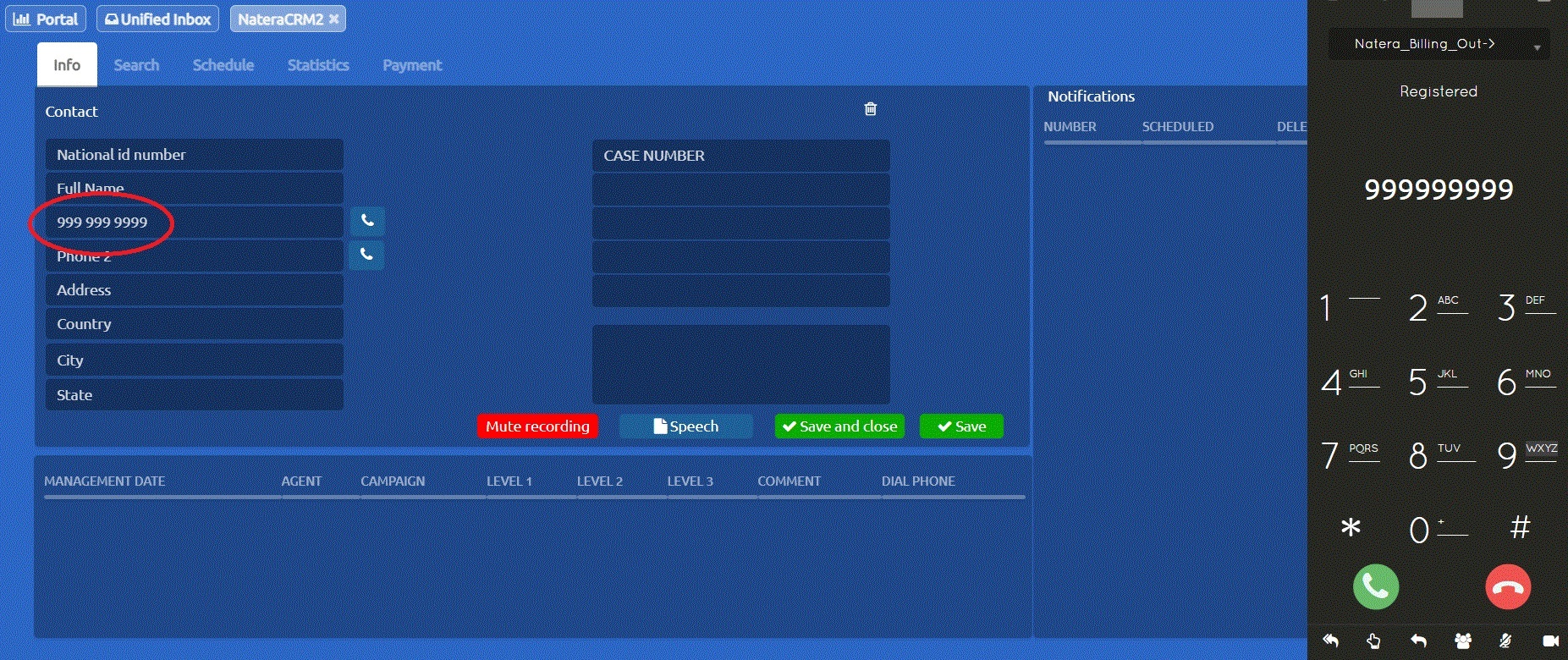
Meaning that Your Script Should be:
- “Thank you for calling Natera, my name is XXXX, are you calling about a message you received?
If The Answer is: “Yes”
- Ask: “May I please have the case number you see in that message?”
This Will Allow you to locate the Case Information to Follow the Regular HIPAA Verification Process.
If The Answer is: “No”
- Ask: “Do you know what your case number is”?
If The Answer is: “Yes”
- Take the Case Number and locate the Information, Follow the Regular HIPAA Verification Process.
If The Answer is: “No”
- Proceed to ask for Full Name and DOB to Locate the Case Information, once located Follow the Appropriate HIPAA Verification Process. PLEASE DO NOT FORGET TO ALWAYS CONFIRM IF YOU ARE SPEAKING WITH THE PATIENT.
Quick Tips:
- The Person Could be Calling back due to either an Email or Text Message Received Letting them Know about a Pending Balance.
- Review the Balance Pending
**If the CRM fields in the middle of the screen say:
SUCCESSFUL AND HIPAA VALIDATED, YOU HAVE TO ALWAYS COMPLETE HIPAA EVEN THOUGH THE SYSTEM SAYS WAS ALREADY COMPLETED
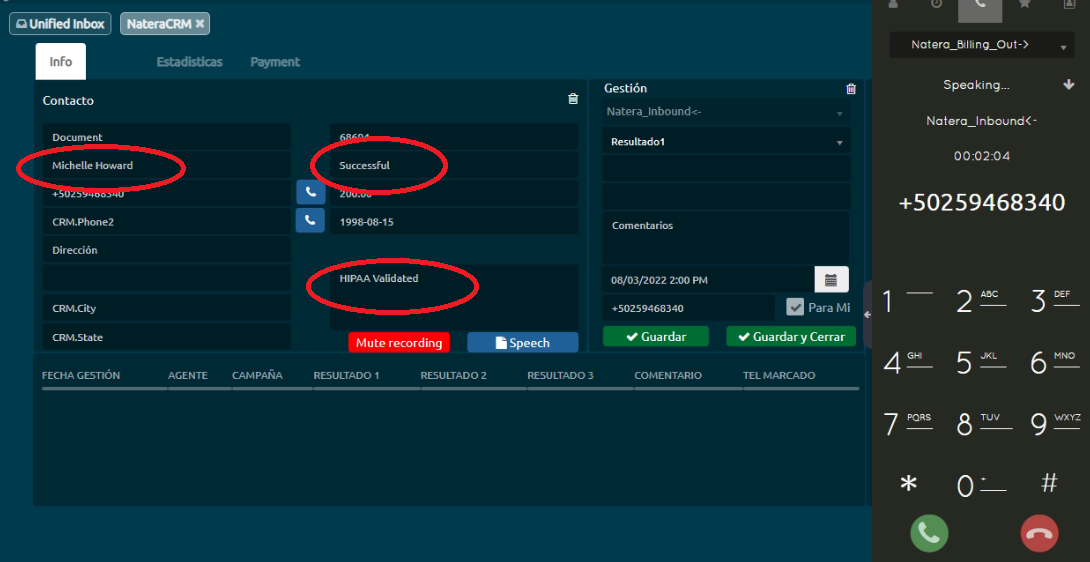
This means that your script should be:
-
-
- “Thank you for calling Natera, my name is XXXX, are you calling about a message you received?
If The Answer is: “Yes”
- Ask: “May I please have the case number you see in that message?”
This Will Allow you to locate the Case Information to Follow the Regular HIPAA Verification Process.
If The Answer is: “No”
- Ask: “Do you know what your case number is”?
If The Answer is: “Yes”
- Take the Case Number and locate the Information, Follow the Regular HIPAA Verification Process.
If The Answer is: “No”
- Proceed to ask for Full Name and DOB to Locate the Case Information, once located Follow the Appropriate HIPAA Verification Process
-
On this CRM pop up you will be able to see some account details such as the DOB, phone number, and balance; however, please make sure to always ask if you are speaking with the patient and make sure you read your AMD tabs to have a full understanding of how much the actual bill is.
**If the CRM fields in the middle of the screen say:
FAILED / NOT HIPAA VALIDATED then please continue to authenticate the account by yourself by asking for the regular 4 pieces of information that you were doing before.
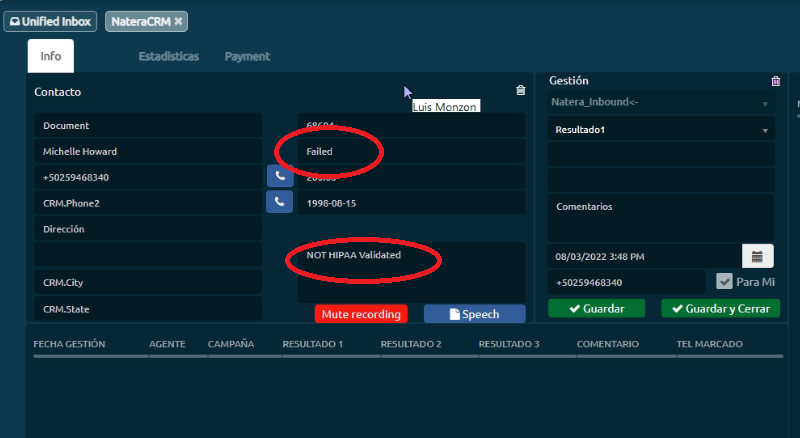
In scenarios where the caller admits to being somebody else other than the patient, please continue to review the account for possible authorized users and authenticate according to the HIPAA Verification Process
The payment portion of the pop-up remains the same and once you are done with the account, you just have to close it.
You will have the case number visible most of the time, so even though it is a dead-air call, make sure you leave notes. If the case is not there, please use your LIMS to find it.
Related Topics: