PAYMENT METHODS
BY MAIL
- Process time: 30-45 business days
- Use payment coupon from bill
- Write case number on check memo
- Make check payable to “Natera Inc.”
- Sign back of check
- Mail to: PO Box 889023, Los Angels, CA 90088-9023
THROUGH THE PORTAL
For full payments or payment plans only
Prepay cases – Open in Natera Care
https://pay.natera.com/ptp
Billing cases
https://payment.natera.com/
WITH BILLING REPS VIA SYNERGEN PAY
FULL PAYMENTS
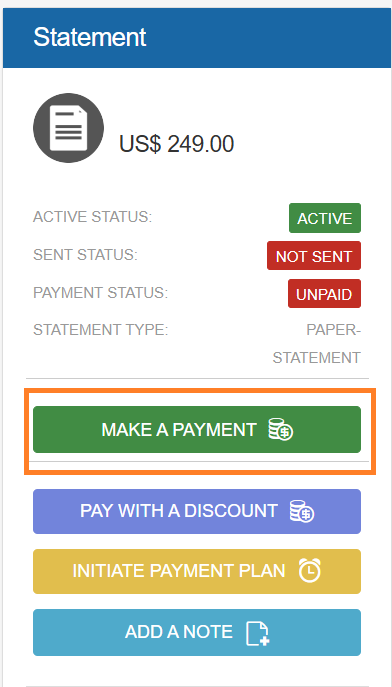
- Use the green “Make a Payment” button
- Select “Full payment”
- Click “Send The Payment Link”
- Get the patient’s email
- Send a link for each case (if multiple)
ADJUSTED AMOUNTS
For Courtesy Exceptions, Compassionate Care, Walkdown honored rates, or Quoted amounts
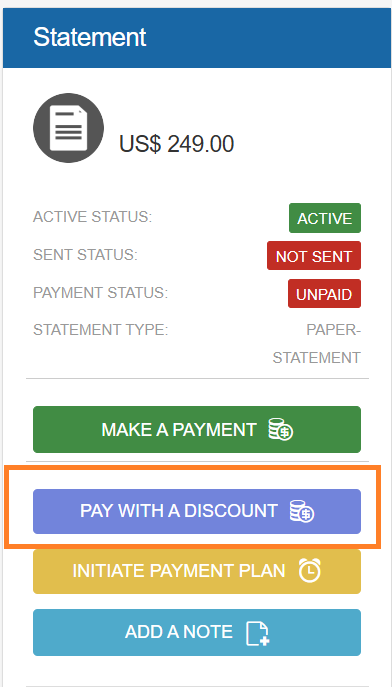
-
- Use the purple “Pay with Discount” button
- Enter the amount and select a disposition
- Email link or process payment by phone
If payment is made on call:
-
- Refresh Synergen, check Visits in Statements
- Get confirmation number
- Send ZBAL if applicable
Split Payments
Payments with two debit or credit cards
You will need to send two different links, each specifying the exact amount they must pay.

Payment Link
Please note that the payment link does not expire unless the patient opens it.
Once opened, the link will expire after 30 minutes.
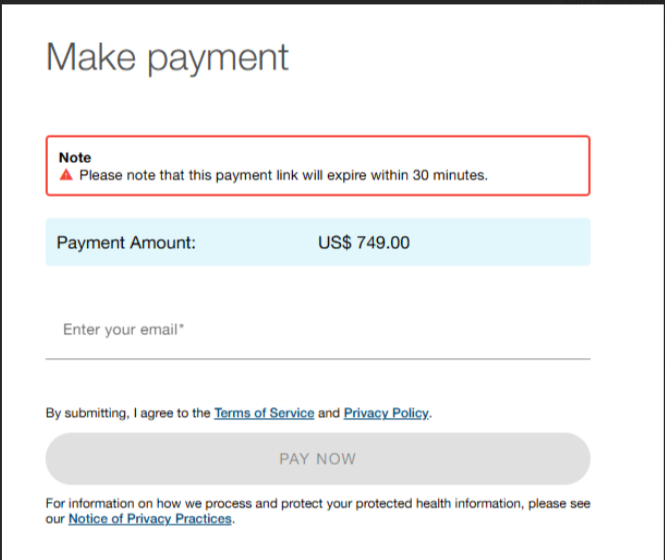
Payments over the phone , patient doesn’t want the link but provide the credit/debit card info: Natera Escalations Team Only
Payment Plans : Natera Escalations Team Only
Encourage patients to set up their own payment plans. In the rare event that a patient strongly requests assistance, transfer them to Natera Escalations using a warm transfer method.
Please avoid proactively offering to set up payment plans for patients. Instead, focus on guiding them to complete the process through self-service options.
Payment plans are available to patients who call in directly asking to make an arrangement and as part of the Walkdown negotiation.
- A down payment of 10% of the bill must be made on the same day the transaction is set.
- Patients should be advised that payment plans will automatically be charged to their card.
- Please do not offer discounts or payment plans longer than 12 months.
CANCEL PAYMENT PLAN
Patients can cancel their payment plans at any time for various reasons, including:
- Preferring to pay the balance in full
- Needing to update expired credit/debit card information
- Requiring adjustments to installment dates
Important points to communicate to patients:
- They can set up a new payment plan at any time through the patient portal.
- Statements will continue to be sent for any outstanding balance.
- Canceling a payment plan does not eliminate the remaining balance owed.
If needed, offer guidance on alternative payment options or setting up a new plan that better suits their current situation.
You can cancel a payment plan without a CSS approval.
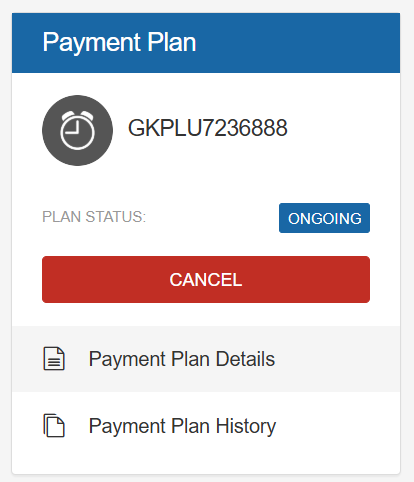
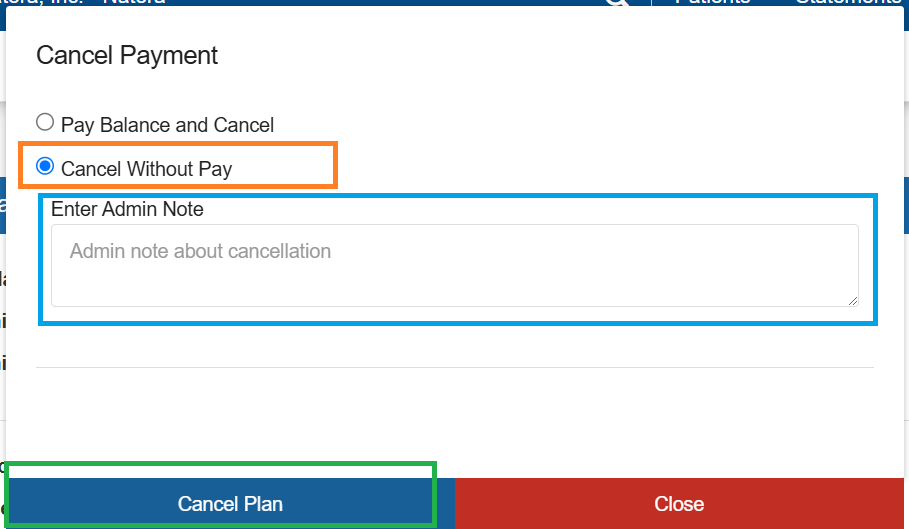
Synergen Pay Down
If you need to take a payment and Synergen Pay is down, please use the script below:
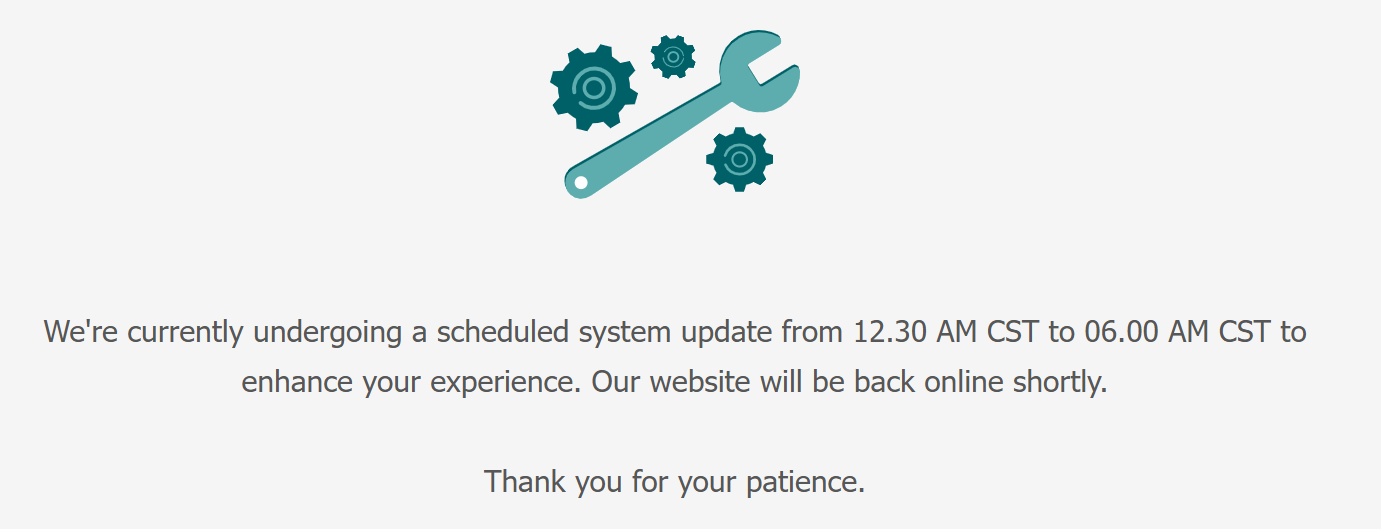
“Thank you for your call. Currently, our online payment portal is undergoing brief maintenance. We apologize for any inconvenience this may cause. Our team is actively working to restore the service as quickly as possible, and we expect it to be available again within the next two hours.
If you’d prefer to make your payment now, I can transfer you to a team member who can assist you over the phone. Would you like me to do that for you?”
Related Topics:
Last update by: Claudia F(Feb 28, 2025)